Step-by-step guide of what you need to do:
Update & confirm contact & medical details
Step 1 – Login
Login to Online Scout Manager. If you don’t already have an account, you will be sent an invite to register.
Step 2 – Navigate to ‘Personal Details’
Using the left navigation window, head to Personal Details
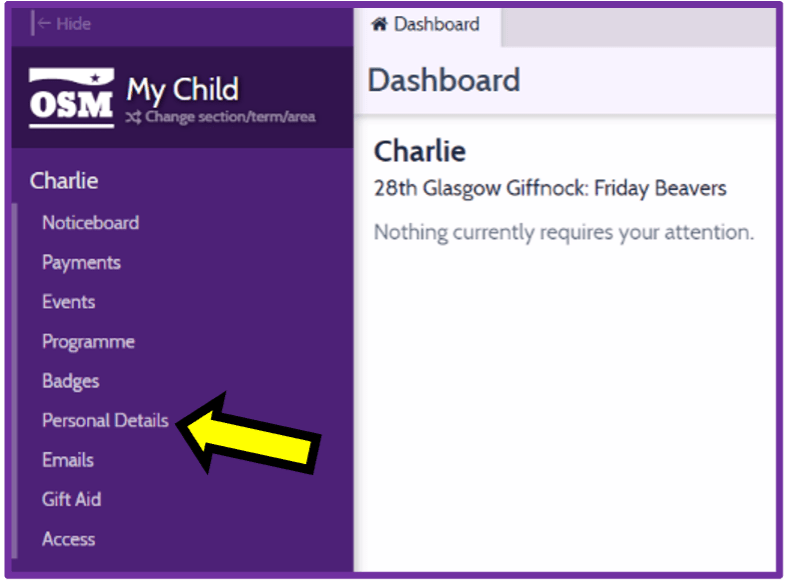
Step 3 – Update and confirm all relevant fields
Please enter up-to-date contact details, medical details (including details of any medical conditions, allergies and dietary requirements) and affirm the available consent fields.
Make sure to update the consent fields at the bottom of this page!
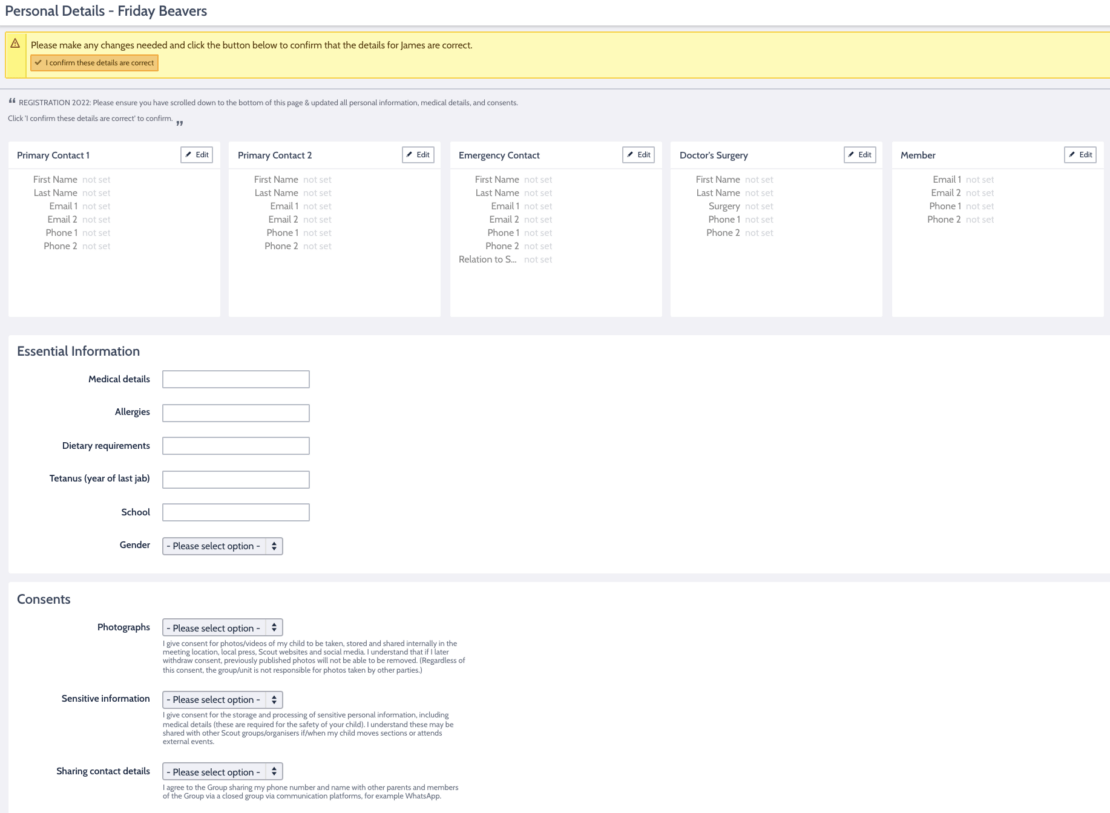
Step 4 – Confirm details
Click ‘I confirm these details are correct’.
You must confirm your child’s details are correct during the annual registration process – even if nothing has changed!
If you’re confirming details for the first time, the message will be yellow. When updating details, the message is blue.


Make a Gift Aid declaration
Gift Aid allows us to claim 25p from the government for every pound donated.
Please allow us to claim Gift Aid on your subscriptions as it will increase our income at no cost to you.
Already made a declaration?
If OSM already shows your declaration status, you can skip this step.
Step 1 – Login
Login to Online Scout Manager. If you don’t already have an account, you will be sent an invite to register.
Step 2 – Navigate to ‘Gift Aid’
Using the left navigation window, head to Gift Aid
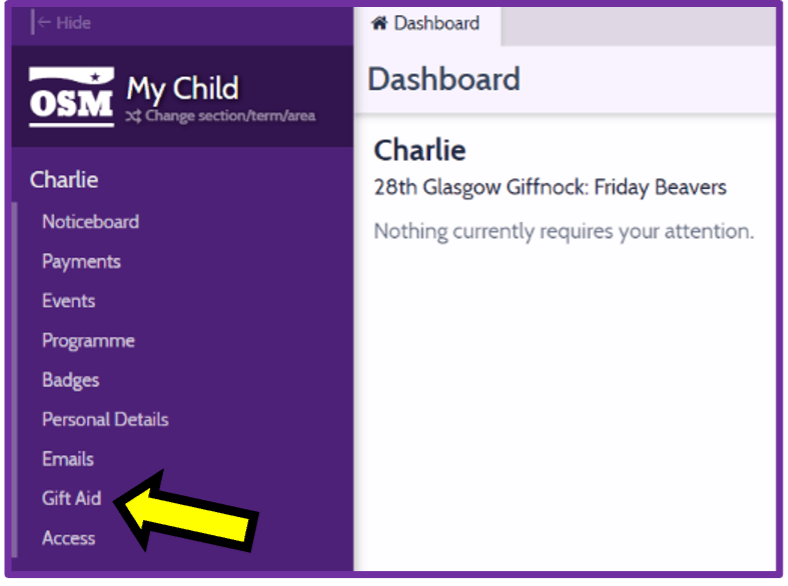
Step 3 – Make a declaration
Click Make Declaration, enter your details and confirm your agreement to the statement on the screen.

Pay the annual subscription
Step 1 – Login
Login to Online Scout Manager. If you don’t already have an account, you will be sent an invite to register.
Step 2 – Navigate to ‘Payments’
Using the left navigation window, head to Payments
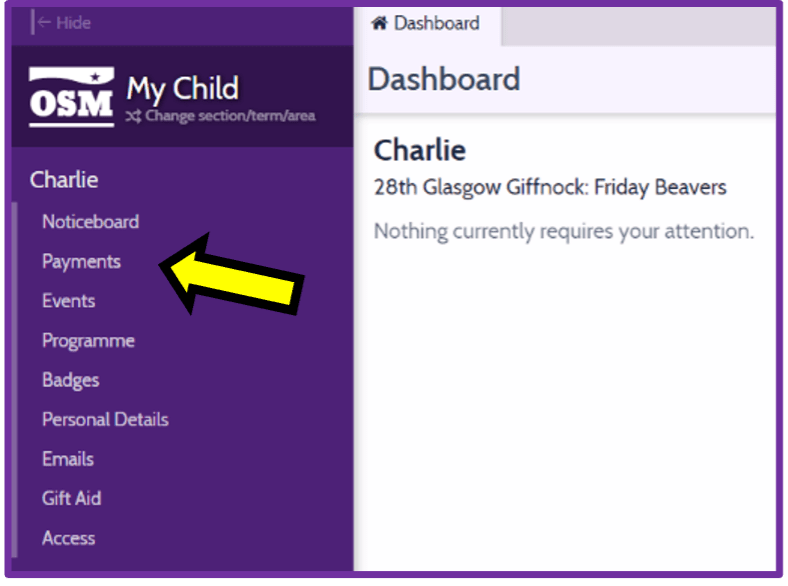
Step 3 – Select payment
Click Pay Now to setup a one-time payment for the annual subscription via GoCardless.
You can also choose to ‘create a subscription‘ which will take the annual payment automatically while your child is in this section.

Step 4 – Add account (for first time use)
When prompted, click Add Account and enter your bank details to GoCardless.
One time payment direct debits
Even when making a one-time payment, users must click ‘set up direct debit’. This mandate exists only for the one payment you have authorised. No further payments can be taken. A parent must authorise every payment administered through OSM.
All bank details are held securely by GoCardless and neither OSM, The Scout Association, or the 28th Glasgow Scouts have access to them at any time.

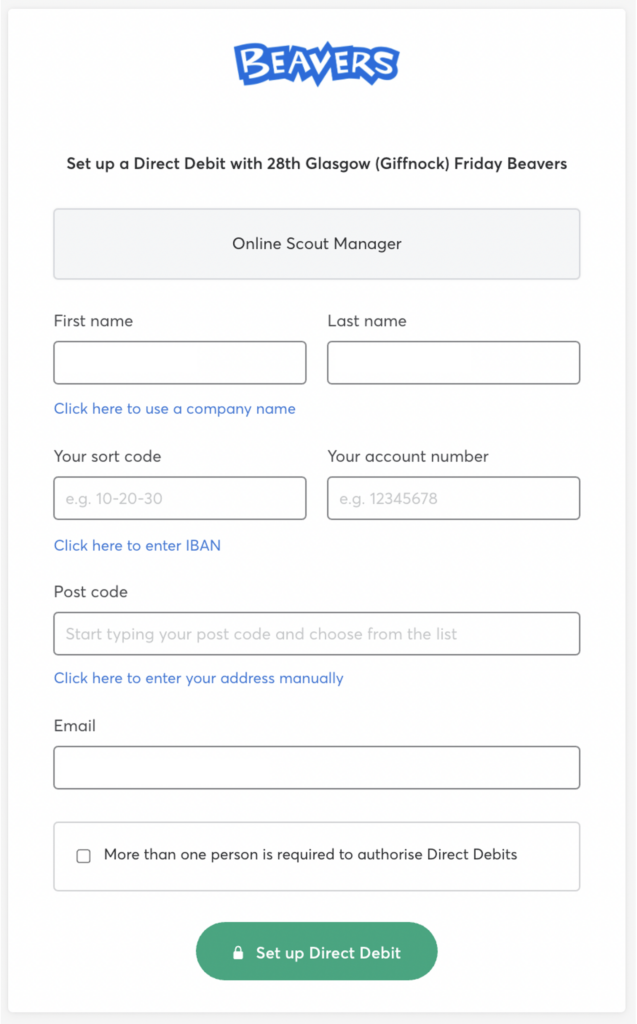
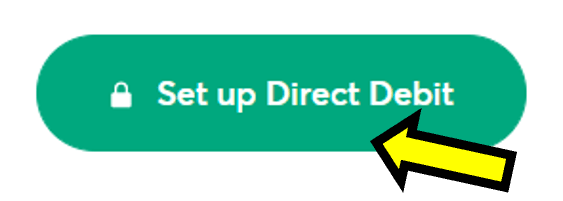
We use OSM to collect and store our members’ personal details and annual subscriptions.
When joining the group, and as part of our annual registration process in August, parents are asked to enter/update and confirm personal details (including contact & medical information), and pay the subscription.
We also collect Gift Aid declarations and aggregated census details via OSM, but we will only ask for this information once during your child’s membership at Scouts.
Leaders use OSM to record attendance, keep track of badge progress, send invitations to events, and collect fees for camps.
Need a hand?
If you’re struggling to get into OSM, or complete any of the above tasks, don’t hesitate to contact us: admin@giffnockscouts.org.uk












